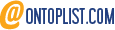Why use your iPhone to scan documents?
If you are looking for a convenient and efficient way to digitize your paper documents, you might want to consider using your iPhone as a scanner. Here are some of the benefits of using your iPhone to scan documents:
- You can scan documents anywhere and anytime, without needing a separate device or a power source.
- You can use your iPhone's camera to capture high-quality images of your documents, and then use the built-in editing tools to crop, rotate, adjust color, and add filters.
- You can save your scanned documents in various formats, such as PDF, JPEG, PNG, or TIFF.
- You can also choose to save them in your iPhone's storage, iCloud Drive, or other cloud services.
- You can also share them via email, text, AirDrop, or other apps.
- You can use optical character recognition (OCR) to convert your scanned documents into editable text. This can help you extract important information from your documents, such as names, dates, numbers, or addresses. You can also copy, paste, or search the text in other apps.
- You can organize your scanned documents into folders and albums, and add tags or notes to them. You can also sort them by name, date, size, or type. You can also search for your scanned documents by keywords or tags.
To scan documents with your iPhone, you can use the built-in Scanner app, which is part of the Notes app. Alternatively, you can use third-party apps that offer more features and options. Some of the popular scanning apps for iPhone are Scanner Pro, Adobe Scan, CamScanner, and Evernote Scannable.
Using your iPhone to scan documents can help you save time, space, and money. It can also help you reduce paper clutter and protect the environment. So why not give it a try?
How to scan documents with your iPhone
If you need to scan a document quickly and easily, you don't need a separate scanner or app. You can use your iPhone's built-in camera and the Notes app to create a digital copy of any paper document. Here's how:
1. Open the Notes app on your iPhone and tap the + icon at the bottom right corner.
2. Tap Scan Documents from the menu that appears.
3. Place the document you want to scan on a flat surface with good lighting and hold your iPhone above it.
4. The camera will automatically detect the edges of the document and capture it. You can also manually adjust the crop by dragging the corners of the frame.
5. Tap Keep Scan to save the scanned document or Retake to try again.
6. Repeat steps 3 to 5 for any additional pages you want to scan.
7. Tap Save when you are done scanning all the pages.
8. You can now view, edit, share, or print your scanned document from the Notes app.
Scanning documents with your iPhone is a convenient and fast way to digitize your paper files. You can also use other apps like Dropbox, Evernote, or Adobe Scan to scan documents with your iPhone, but the Notes app is already built-in and easy to use.
Tips for scanning documents with your iPhone
If you need to scan a document quickly and easily, you don't need a scanner or a computer. You can use your iPhone as a portable scanner and save your documents as PDF files. Here are some tips on how to scan documents with your iPhone.
1. Use the Notes app. The Notes app has a built-in scanning feature that lets you capture documents with your camera and adjust the edges, color, and orientation. To use it, open the Notes app and create a new note. Tap the camera icon and choose Scan Documents. Place your document on a flat surface and align it with the frame on the screen. The app will automatically scan the document when it detects it, or you can tap the shutter button to do it manually. You can scan multiple pages and save them as one PDF file.
2. Use a third-party app. There are many apps that can scan documents with your iPhone, such as Scanner Pro, Adobe Scan, or Microsoft Office Lens. These apps have more features and options than the Notes app, such as OCR (optical character recognition), cloud storage, encryption, and sharing. To use them, download the app of your choice from the App Store and follow the instructions on how to scan documents with your iPhone.
3. Use the Files app. The Files app lets you access and manage your documents on your iPhone, iCloud Drive, or other cloud services. You can also use it to scan documents with your iPhone and save them as PDF files. To use it, open the Files app and navigate to the folder where you want to save your document. Tap the ellipsis icon (...) and choose Scan Documents. Follow the same steps as in the Notes app to capture and adjust your document.
Scanning documents with your iPhone is a convenient and efficient way to digitize your paper documents and store them securely. Try these tips and see how easy it is to scan documents with your iPhone.