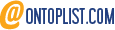Fubo TV is one of the best streaming services for sports fans, offering access to over 100 live channels, including NFL Network, ESPN, CBS Sports, and more. But what if you want to watch Fubo TV on multiple devices at the same time? How many screens can you stream Fubo TV on simultaneously? And how can you set up and manage your Fubo TV account and profiles to optimize your streaming experience? In this blog post, we will answer these questions and show you how to stream Fubo TV on multiple devices at once.
Device Compatibility and Limitations of Fubo TV
Fubo TV is compatible with a wide range of devices, including smart TVs, streaming devices, gaming consoles, mobile devices, and web browsers. You can check the full list of supported devices here
However, there are some limitations on how many devices you can stream Fubo TV on at the same time. The default number of simultaneous streams for Fubo TV is two, meaning you can watch Fubo TV on two devices at the same time with the same account. If you want to increase this number, you have two options:
- Upgrade to the Family Share plan for an extra $5.99 per month, which allows you to stream Fubo TV on three devices at the same time.
- Add the Unlimited Screens add-on for an extra $9.99 per month, which allows you to stream Fubo TV on unlimited devices at the same time on your home network, and up to three devices outside your home network.
You can manage your subscription and add-ons by logging into your Fubo TV account and going to the Account Settings page.
How to Set Up and Manage Your Fubo TV Account and Profiles
To stream Fubo TV on multiple devices at once, you need to set up and manage your Fubo TV account and profiles. Here are the steps to do so:
- Create your Fubo TV account by signing up with your email address or a social media account. You can choose from different plans and add-ons depending on your preferences and budget.
- Create your Fubo TV profiles by going to the Profile Settings page. You can create up to six profiles for different members of your household, each with their own personalized settings, recommendations, recordings, and watch history. You can also set parental controls for each profile to restrict access to certain content or ratings.
- Log into your Fubo TV account and profile on each device you want to stream on. You can use the same email address and password for all devices, or use a device activation code if prompted. You can also switch between profiles on each device by clicking on the profile icon on the top right corner of the screen.
- Start streaming Fubo TV on multiple devices at once. You can watch live or recorded content from any of the channels included in your plan or add-ons. You can also use the Cloud DVR feature to record up to 250 hours of content and watch it later on any device.
Best Practices and Solutions for Streaming Fubo TV on Multiple Devices at Once
Streaming Fubo TV on multiple devices at once can be a great way to enjoy your favorite sports and entertainment content with your family or friends. However, there are some best practices and solutions you should follow to ensure a smooth and seamless streaming experience:
- Make sure you have a fast and reliable internet connection that can support multiple streams at once. The recommended internet speed for streaming Fubo TV is 25 Mbps or higher for HD quality, and 40 Mbps or higher for 4K quality.
- Make sure you have enough bandwidth available for streaming Fubo TV on multiple devices at once. You can check your bandwidth usage by logging into your router settings or using a speed test app. If you notice any buffering or lagging issues, you may need to reduce the number of devices streaming at once, lower the video quality settings, or upgrade your internet plan.
- Make sure you have enough storage space available for recording content with the Cloud DVR feature. You can check your storage usage by going to the Recordings page on any device. If you run out of storage space, you may need to delete some recordings, upgrade to the Cloud DVR 1000 add-on for an extra $16.99 per month, which allows you to record up to 1000 hours of content, or use an external hard drive or USB flash drive to store your recordings.
- Make use of long tail keywords when searching for content on Fubo TV. Long tail keywords are more specific and less competitive than short tail keywords, meaning they can help you find more relevant and less crowded content. For example, instead of searching for "soccer", you can search for "UEFA Champions League" or "Premier League". This can help you discover more content that matches your interests and preferences, and avoid missing out on any live or recorded content.
Conclusion
Fubo TV is a great streaming service for sports fans, but it can also be enjoyed by anyone who loves quality entertainment content. By following the tips and tricks in this blog post, you can stream Fubo TV on multiple devices at once and enjoy a personalized and optimized streaming experience. Whether you want to watch Fubo TV on your smart TV, streaming device, gaming console, mobile device, or web browser, you can do so with ease and convenience. So what are you waiting for? Sign up for Fubo TV today and start streaming!