Losing your iphone can be a nightmare. You might have important data, photos, or contacts on it that you don't want to lose. You might also worry about someone else accessing your personal information or using your iphone for malicious purposes. You might even feel lost without your iphone, as it is your main device for communication, entertainment, and productivity.
But don't despair, there are ways to find your lost iphone and get it back. In this article, we will show you how to use different methods to locate your lost iphone, depending on your situation and preferences. You will learn how to use Find My app, iCloud, Google Timeline, or third-party apps to find your iphone on a map, play a sound, mark it as lost, or erase it remotely. You will also learn how to prevent losing your iphone in the future, by following some simple tips and tricks.
By the end of this article, you will be able to find your lost iphone with ease and confidence. So, let's get started and find your lost iphone!
How to use Find My app to locate a lost iphone
Find My app is a built-in feature on your iPhone that allows you to locate and play a sound on your missing device, as well as mark it as lost, lock it, or erase it remotely. To use Find My app, you need to have it enabled on your iPhone before you lose it. You also need another device, such as another iPhone, iPad, iPod touch, Mac, or Apple Watch, that is signed in with the same Apple ID as your lost iPhone.
To enable Find My app on your iPhone, follow these steps:
- Go to Settings > [your name] > Find My.
- Tap Find My iPhone, then turn on Find My iPhone, Find My network, and Send Last Location.
- If you want to allow your family members to see your device's location, turn on Share My Location.
To locate your lost iPhone using Find My app, follow these steps:
- On another device, open the Find My app and sign in with your Apple ID.
- Tap Devices at the bottom of the screen, then tap the name of your lost iPhone.
- You will see your iPhone's current or last known location on the map. You can zoom in or out, or tap the i button for more options.
- If your iPhone is online, you can tap Play Sound to make it play a loud sound for two minutes, even if it's on silent mode. This can help you find your iPhone if it's nearby.
- If your iPhone is offline, you can tap Notify When Found to get a notification when it connects to a network. You can also tap Mark As Lost to lock your iPhone with a passcode and display a custom message with your contact information on the lock screen. This will also disable Apple Pay and other features on your iPhone until you find it and unlock it.
- If you think your iPhone is stolen or you want to protect your data, you can tap Erase This Device to erase all your personal information from your iPhone. However, this will also remove your iPhone from Find My app, so you won't be able to locate it anymore.
Find My app is a useful and convenient way to find your lost iPhone and protect your information. However, it is not foolproof and it may not work in some situations, such as if your iPhone is turned off, has no battery, or is out of network coverage. Therefore, it is important to take preventive measures to avoid losing your iPhone in the first place, such as using a case, a lanyard, or a tracker. You should also backup your iPhone data regularly using iCloud, iTunes, or other methods, so you can restore it if you lose your iPhone or erase it remotely.
How to use iCloud to access Find My app from a web browser
If you don't have another device that can run Find My app, you can still use iCloud to access Find My app from a web browser. iCloud is a cloud service that lets you store and access your data, photos, contacts, and more from any device. You can also use iCloud to find your lost iPhone and perform the same actions as Find My app, such as playing a sound, marking it as lost, or erasing it remotely.
To use iCloud to access Find My app from a web browser, follow these steps:
- On a computer or another device, open a web browser and go to [iCloud.com].
- Sign in with your Apple ID and password. If you have two-factor authentication enabled, you may need to enter a verification code sent to your trusted device or phone number.
- Click on the Find iPhone icon on the iCloud dashboard. You may need to enter your Apple ID password again.
- You will see a map with the location of your devices that are signed in with the same Apple ID. You can click on the All Devices dropdown menu at the top to select your lost iPhone.
- You will see your iPhone's current or last known location on the map. You can also click on the i button next to your iPhone's name for more options.
- If your iPhone is online, you can click on Play Sound to make it play a loud sound for two minutes, even if it's on silent mode. This can help you find your iPhone if it's nearby.
- If your iPhone is offline, you can click on Notify Me When Found to get an email when it connects to a network. You can also click on Lost Mode to lock your iPhone with a passcode and display a custom message with your contact information on the lock screen. This will also disable Apple Pay and other features on your iPhone until you find it and unlock it.
- If you think your iPhone is stolen or you want to protect your data, you can click on Erase iPhone to erase all your personal information from your iPhone. However, this will also remove your iPhone from iCloud, so you won't be able to locate it anymore.
Using iCloud to access Find My app from a web browser is a convenient and easy way to find your lost iPhone and protect your information. However, it is not foolproof and it may not work in some situations, such as if your iPhone is turned off, has no battery, or is out of network coverage. Therefore, it is important to take preventive measures to avoid losing your iPhone in the first place, such as using a case, a lanyard, or a tracker. You should also backup your iPhone data regularly using iCloud, iTunes, or other methods, so you can restore it if you lose your iPhone or erase it remotely.
How to prevent losing your iphone in the future
Losing your iphone can be a stressful and frustrating experience, especially if you have important data, photos, or contacts on it. You might also worry about someone else accessing your personal information or using your iphone for malicious purposes. Therefore, it is important to take preventive measures to avoid losing your iphone in the first place, or at least minimize the damage if you do. Here are some tips and tricks to help you prevent losing your iphone in the future:
- Use a unique and colorful case or accessory for your iphone. This will make your iphone stand out from the crowd and make it easier to spot if you misplace it or someone steals it. You can also use a phone strap, a lanyard, or a tracker to secure your iphone to your body or your bag. Phone Loops offers some examples of phone accessories that can prevent you from losing your iphone.
- Enable Find My app on your iphone and make sure it is always turned on. Find My app is a built-in feature on your iphone that allows you to locate and play a sound on your missing device, as well as mark it as lost, lock it, or erase it remotely. To enable Find My app on your iphone, go to Settings > [your name] > Find My > Find My iPhone, then turn on Find My iPhone, Find My network, and Send Last Location. You can also share your location with your family members or trusted contacts, so they can help you find your iphone if you lose it. iLounge provides a detailed guide on how to set up and use Find My app on your iphone.
- Use iCloud to backup your iphone data regularly. iCloud is a cloud service that lets you store and access your data, photos, contacts, and more from any device. You can also use iCloud to find your lost iphone and perform the same actions as Find My app, such as playing a sound, marking it as lost, or erasing it remotely. To use iCloud to backup your iphone data, go to Settings > [your name] > iCloud > iCloud Backup, then turn on iCloud Backup and tap Back Up Now. You can also choose which apps and data you want to backup or restore. Consumer Reports explains how to use iCloud to backup and find your iphone data.
- Use Google Timeline to track your iphone's location history. Google Timeline is a feature that lets you see your iphone's location history on a map. You can use Google Timeline to find your lost iphone if you have enabled location history on your iphone and Google account. You can also use Google Timeline to review your past travels, check the places you visited, or edit your location history. To enable location history on your iphone, open the Google Maps app and sign in with your Google account, then tap your profile picture or initial at the top right corner, then tap Settings > Personal content > Location History, then turn on Location History and use this device. To view your iphone's location history on Google Timeline, go to [Google Timeline] on a web browser and sign in with the same Google account that you used on your iphone. Sysgeeker offers more tips on how to use Google Timeline to track your iphone's location history.
- Use strong password protection and security settings on your iphone. This is your first and strongest line of defense against unauthorized access to your iphone and personal information. Most phones today offer some form of biometric authentication, such as fingerprint or facial recognition, to conveniently unlock the device. But you still need a strong password, because one that’s easy to guess could unlock your phone and allow someone to override the biometric safeguards. Skip the simple 4-digit PIN and instead create a strong password that contains a string of at least eight characters that include some combination of letters, numbers, and special characters that don’t form recognizable words or phrases, especially those that could be associated with you. You should also enable other security settings on your iphone, such as two-factor authentication, activation lock, and auto factory reset. These settings will protect your iphone from theft or unauthorized access, and allow you to erase your iphone data remotely if you lose it.
By following these tips and tricks, you can prevent losing your iphone in the future, or at least minimize the damage if you do. Losing your iphone can be a nightmare, but with some preventive measures and backup plans, you can find your lost iphone with ease and confidence.
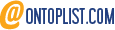
.jpeg)